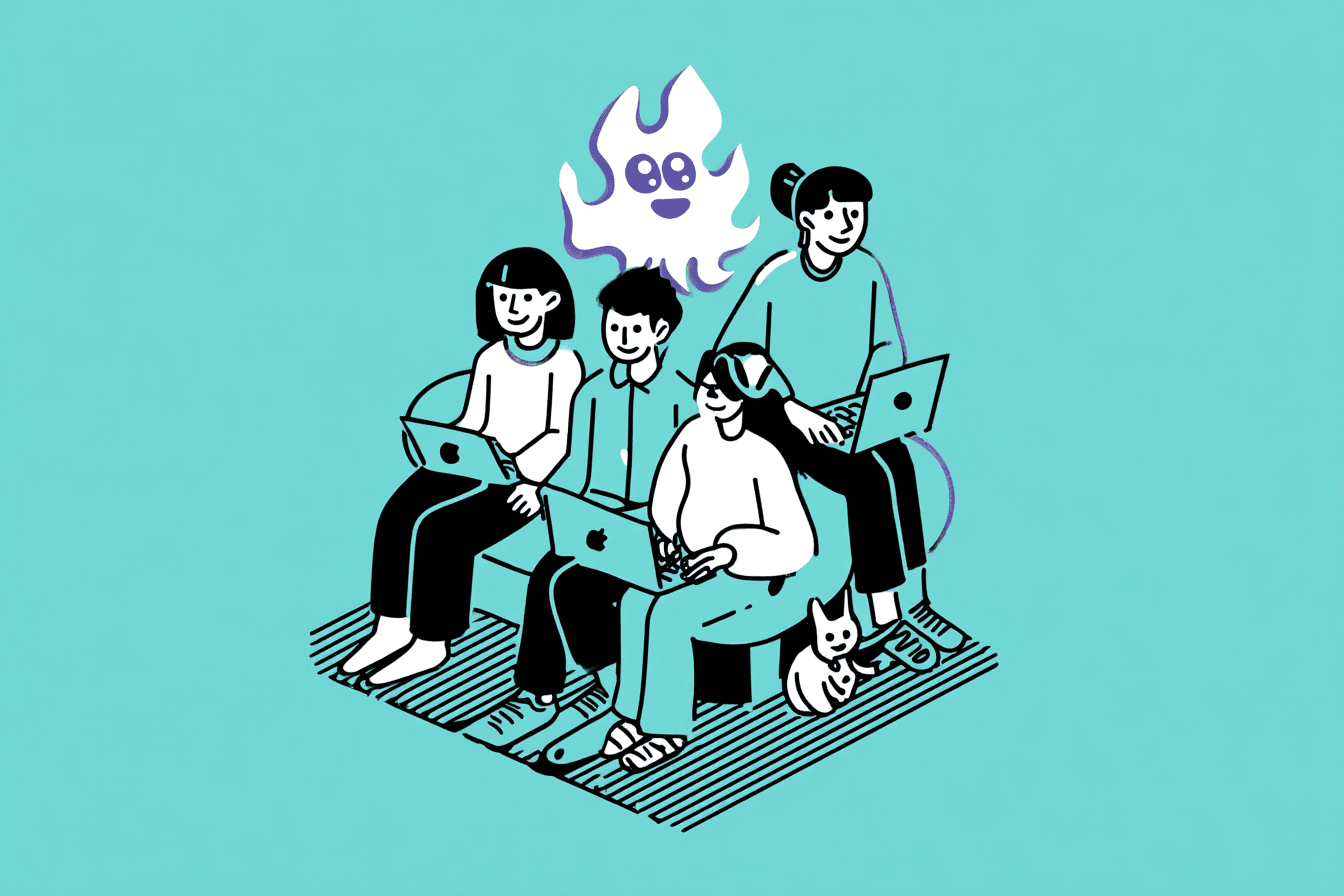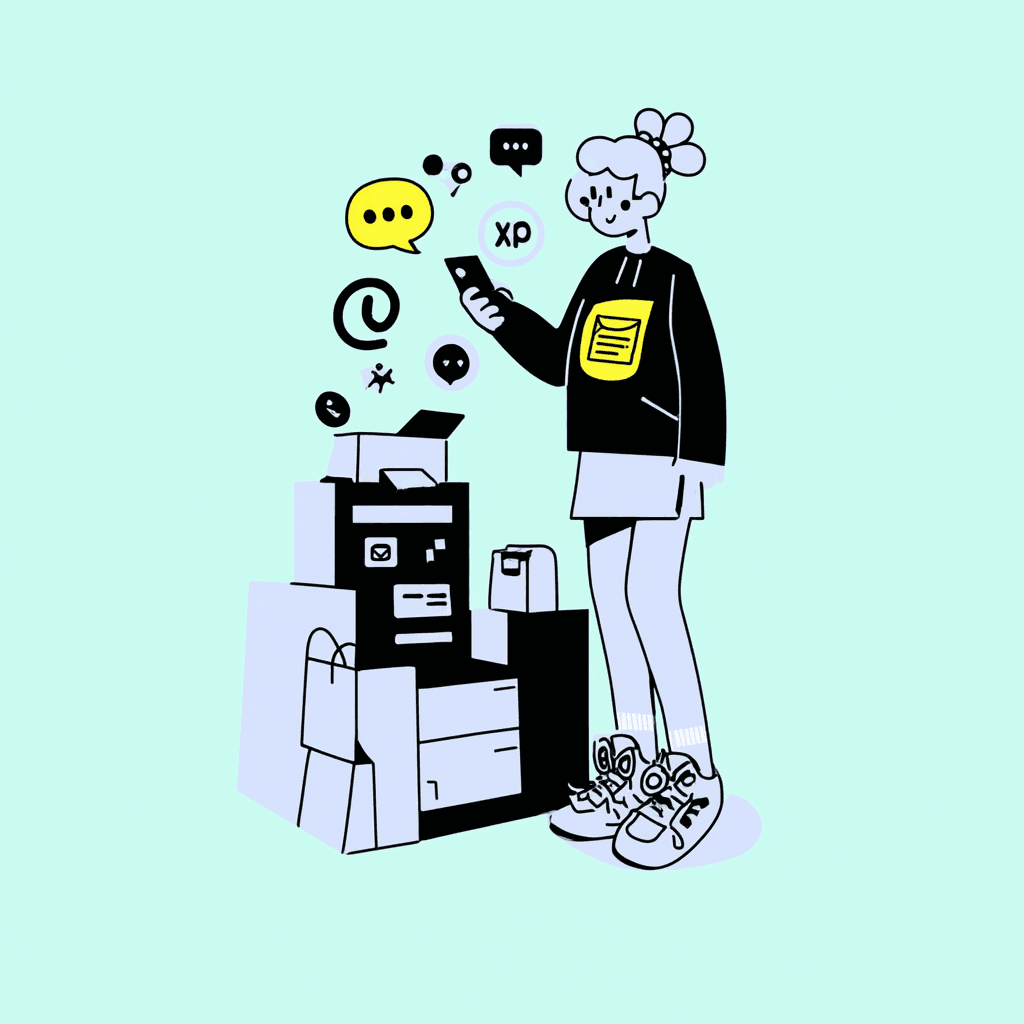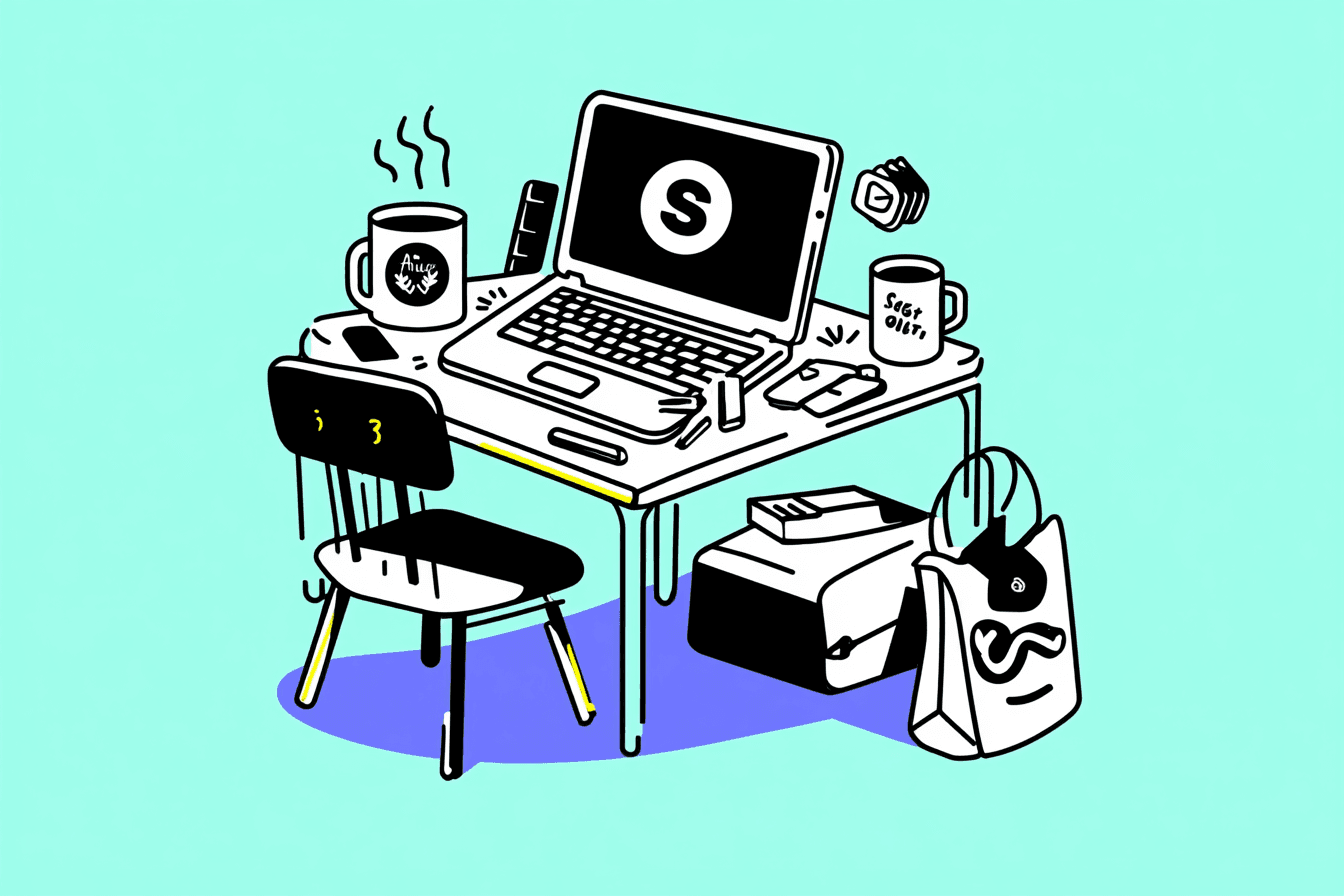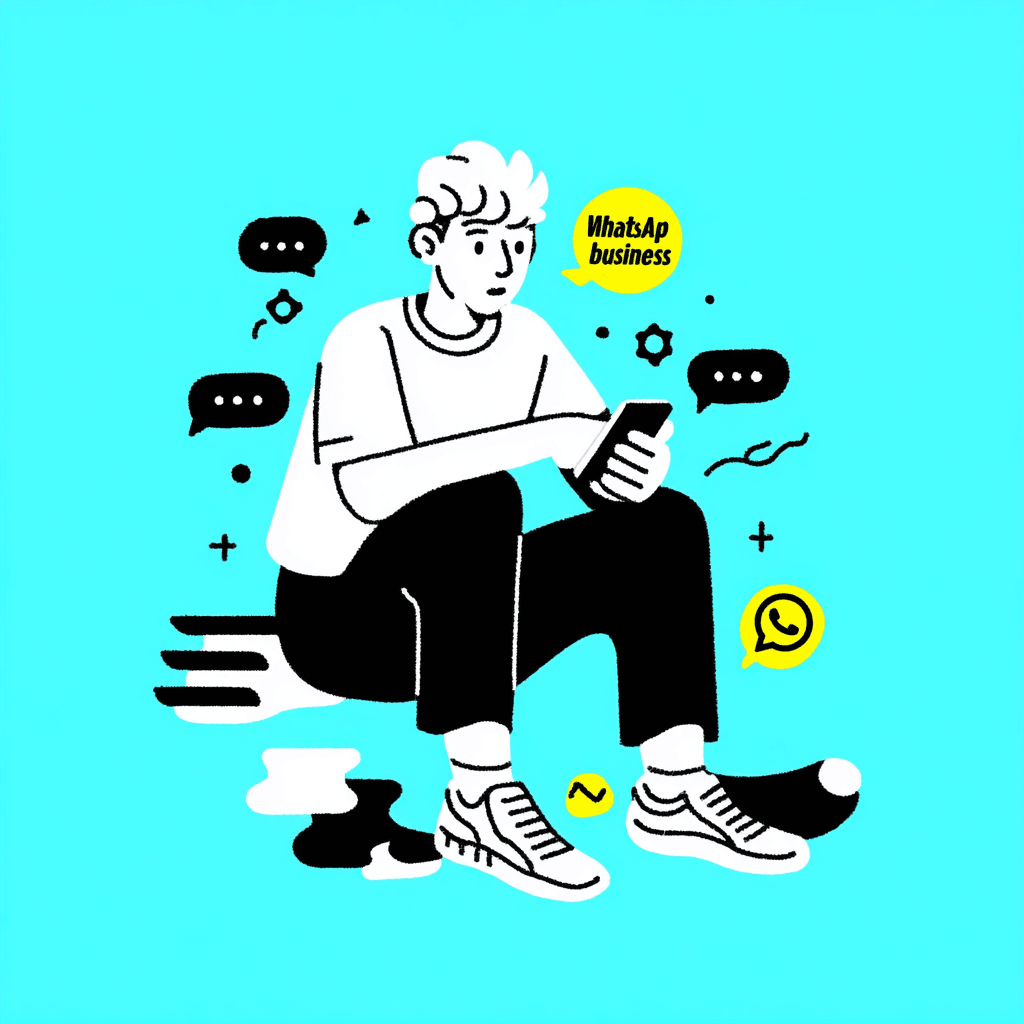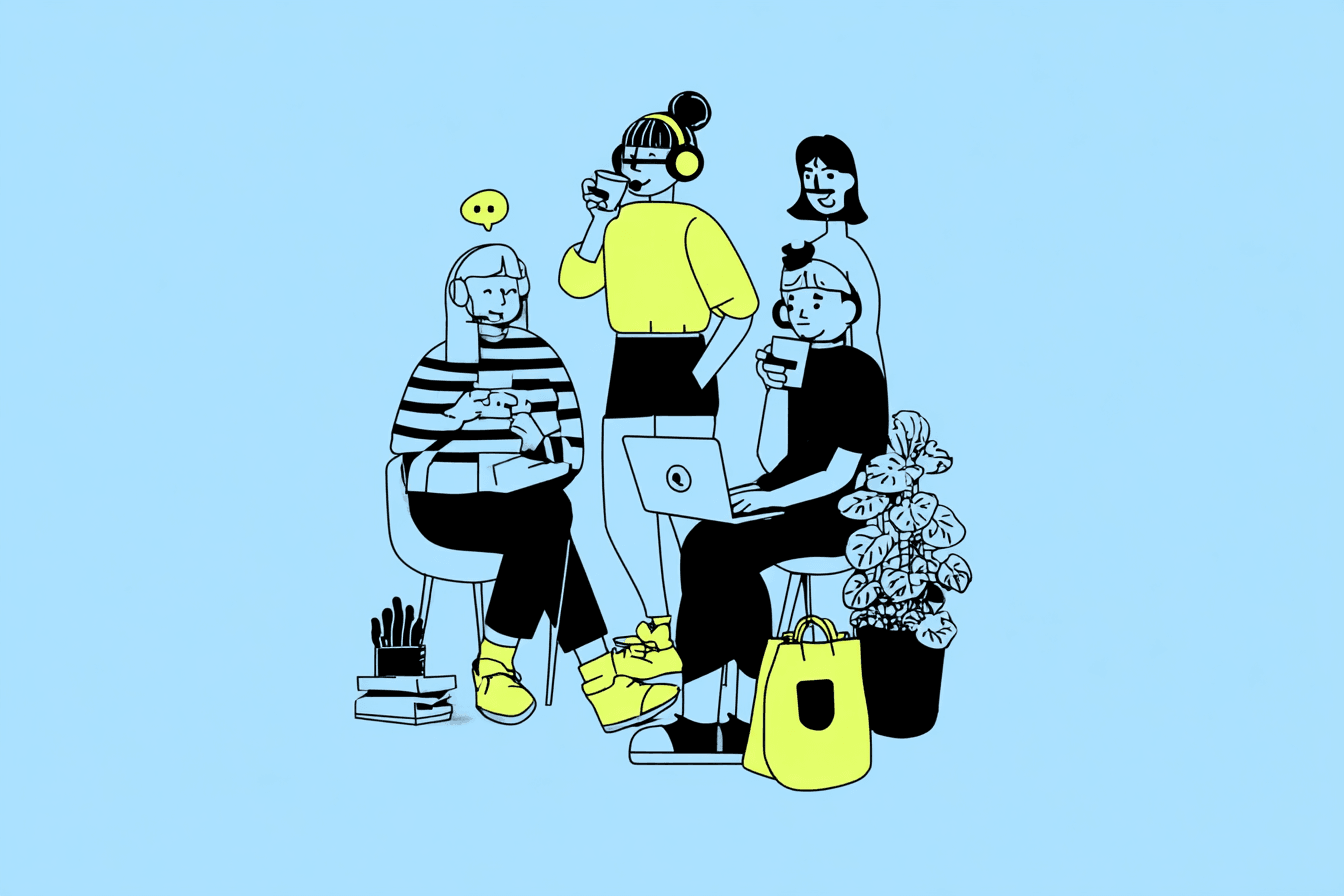Chatarmin deals with all important topics related to WhatsApp messages and with this article you can get a better idea of how you use WhatsApp and what features are available to you in chats.
WhatsApp: The messenger is so popular
Whether for private exchanges with friends and family or as a business communication framework for customers and companies - WhatsApp messages are very popular these days.
A message is quickly sent and you have the option to attach pictures or videos to add even more expressiveness to a text.
A Whatsapp chat has become the preferred means of communication for many people. The high user-friendliness and simple operation make it possible for everyone to master a chat in WhatsApp after just a short time. Using a WhatsApp chatbot can be highly effective.Which chatbot providerare available?
A typo can easily happen – what if you want to delete a WhatsApp message?
Did you make a mistake when you created your message? This can happen. However, if the message contains a spelling mistake that you are embarrassed about or that could cause confusion, it makes sense to delete it.
Fortunately, WhatsApp Messenger offers you the chance to delete messages before they have been read by the intended recipient. In this context, you should not only familiarize yourself with the trash can symbol, but also with the options for deleting chat histories and entire group chats.
Instructions: This is how you delete a WhatsApp message for yourself and the communication partners in the chats
Chatarmin is your reliable partner when it comes to challenges related to WhatsApp. The texts on our website are designed to help you find options for your WhatsApp problems.
If you want to remove messages from a chat conversation so that your chat partner is no longer able to read the sent message in his app on his smartphone, proceed as follows on Android and iOS:
Press and hold your finger on the message you want to delete from the chat history for a few seconds.
Now select the “Delete” function from the options that appear in the menu. Alternatively, you can also click on the trash can icon.
Now you have the option of deleting the message just for you or for everyone.
After the appropriate selection, the message will disappear from the WhatsApp chat.
Incidentally, the procedure for deleting individual messages in WhatsApp is the same for both Android and iOS. However, if you want to send entire chats or groups to the trash, there are some differences to consider for Android and iPhones iOS as soon as you start typing delete commands.
Message deleted: What does the chat now show?
Whether you're on Android or iPhone, WhatsApp messages that you have deleted no longer appear in the chat. Instead, you will now see the message “This message has been deleted”. So deleting a message in WhatsApp is not difficult. However, the note that a message has been removed remains in the message history. All participants in the digital conversation will see that you had to delete a message.
The reason for this and the actual content of the message remain hidden from other people.
What are the reasons for deleting WhatsApp messages?
Being able to delete messages is indeed a useful chat function. If you have accidentally sent something to a recipient that they shouldn't read, it's handy to be able to use the trash can icon.
One of the most common reasons for deleting a message in a communication app is probably spelling mistakes. Especially with auto-complete activated, it can sometimes lead to really embarrassing messages.If you want to know how to improve your customer satisfaction, you can read about it in our blog post improve customer satisfaction .
It's in the sender's interest to delete these. To prevent your chat partner from seeing the message, simply select the “Delete message from all” option and the chat history will be cleared of your typo.
Other reasons for wanting to delete WhatsApp messages
All WhatsApp users have probably sent a picture that they would like to take back for whatever reason. Whether it's a snapshot from a party or an inappropriate picture of someone else's private circumstances. Deleting pictures is another reason why an alternative for removing content is necessary.
Sometimes you might just upload the wrong photos that were actually intended for other recipients. In this case, it is also useful to be able to use the function to delete a WhatsApp message.
The effort required for this is minimal and only requires a few taps. So you only have to type a little to successfully implement your plan. Ultimately, everyone in the chat will feel more comfortable if the only content they see is content that everyone can identify with.
Delete an entire WhatsApp chat – it's not rocket science either
Another option is to delete an entire WhatsApp chat individually. Depending on your smartphone's operating system, there are different procedures you need to follow to remove the messages you want from your device.
You can also delete all WhatsApp chats from your device at once. This also deletes every WhatsApp message without restriction. So think carefully about whether you want to type the following commands.
Android: How to delete all chats in WhatsApp
Tap on the three vertical dots within WhatsApp.
First select “Settings”, then “Chats” and “Chat History” and finally “Delete All Chats”.
Then confirm that you want to delete all chats including messages.
iPhone: How to delete all chats in WhatsApp
Open the settings under WhatsApp.
Tap “Chats” and then go to “Delete All Chats”.
Now enter your phone number and confirm that you want to delete all chats.
WhatsApp: How to delete group members
Communication in groups is a version that can bring particularly interesting chat histories with it. You are the admin of a group and not only want to delete messages, pictures or videos, but also want to remove the name of a specific person from the chat?
If you have this task on your very own Mind desktop, it is not difficult to remove more than just one message from that person. To do this, simply open the group in which you want to make a change.
How to delete a person from the WhatsApp group
Now tap on the name of the group in the top center. There you will not only find the admin name, but also those people who are present as participants in the group. Select the corresponding chat person that you want to permanently remove.
In the context menu, click on “Remove Name” and confirm your selection. The desired person is now removed from the WhatsApp group and can no longer participate in the digital conversation in the form of a message or even view it.
Conclusion: Deleting WhatsApp messages on Android and iOS is really easy
Chatarmin is the first point of contact for all topics related to WhatsApp. Are you thinking about deleting message threads or are you one of those people who want to explain to someone else how to use the delete option when typing messages?
Then we hope that this informative article will give you a good overview. Use your device to test how to delete messages for everyone on WhatsApp on your smartphone.
Sending the wrong messages is no longer a problem. With just a few taps, the message is deleted and your smartphone is free of unwanted content.
WhatsApp messages and more: we can help you with all your technical concerns regarding WhatsApp messages.
All topics related to the world of WhatsApp functions require the appropriate technical knowledge. On our website, you can find all the relevant information about how to use WhatsApp correctly and how to delete individual messages, group chats or specific users from conversations.