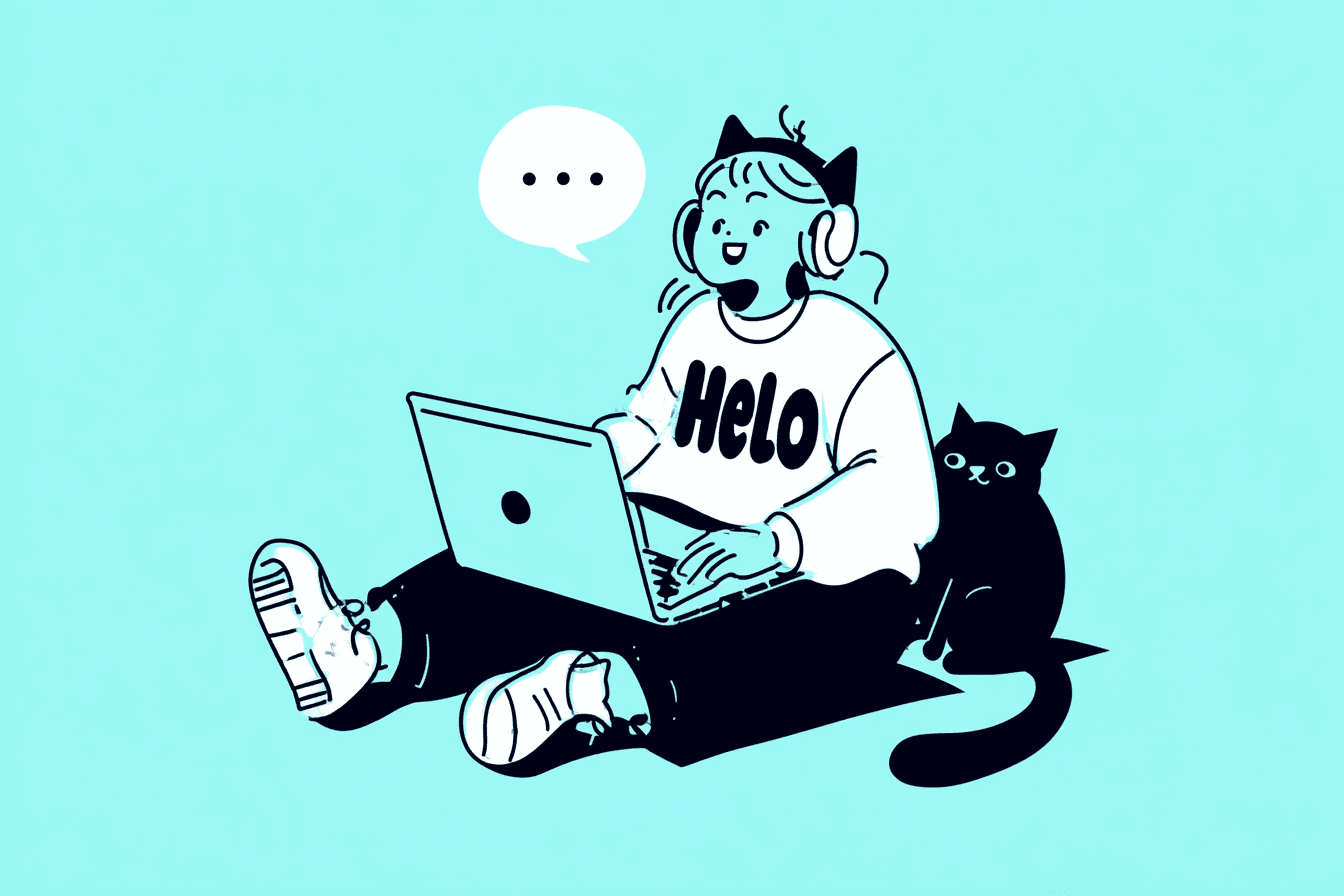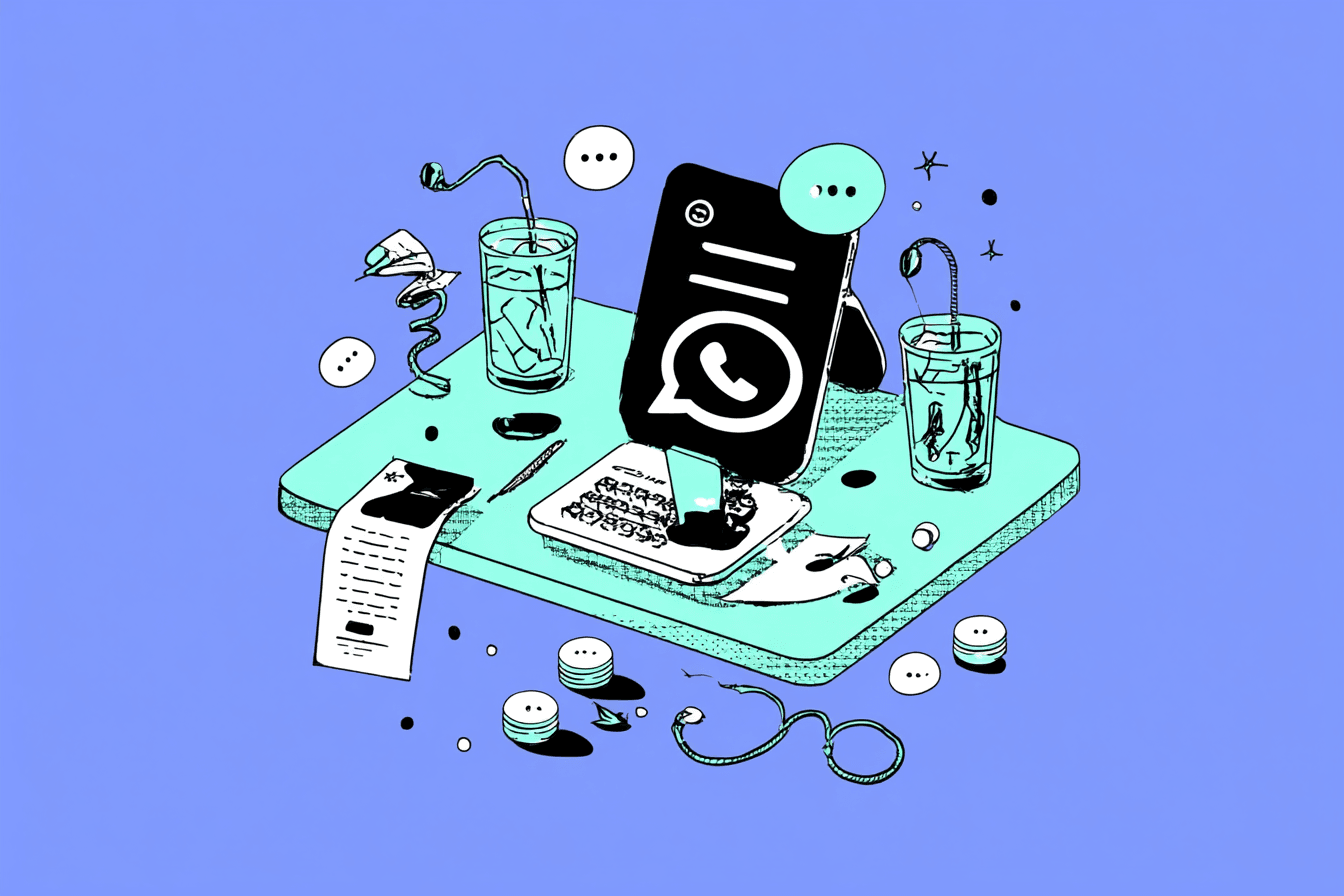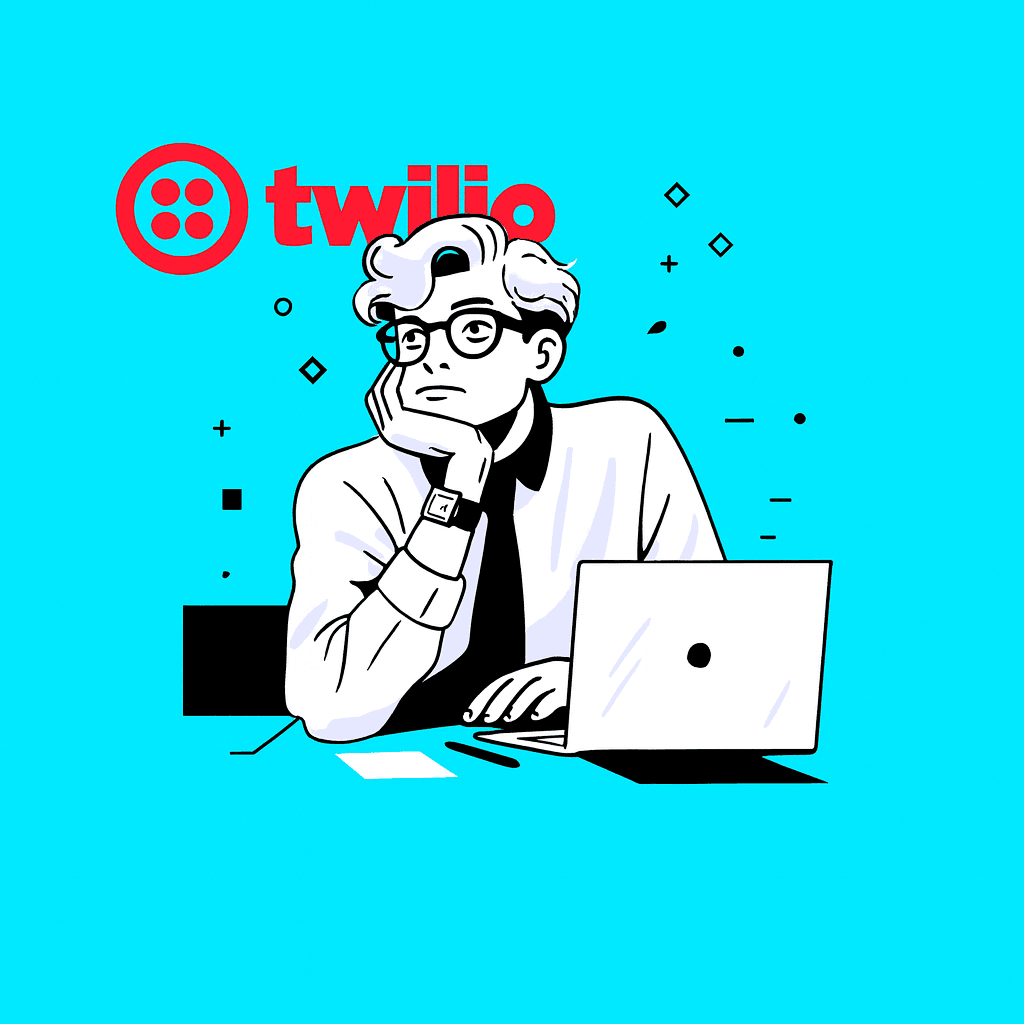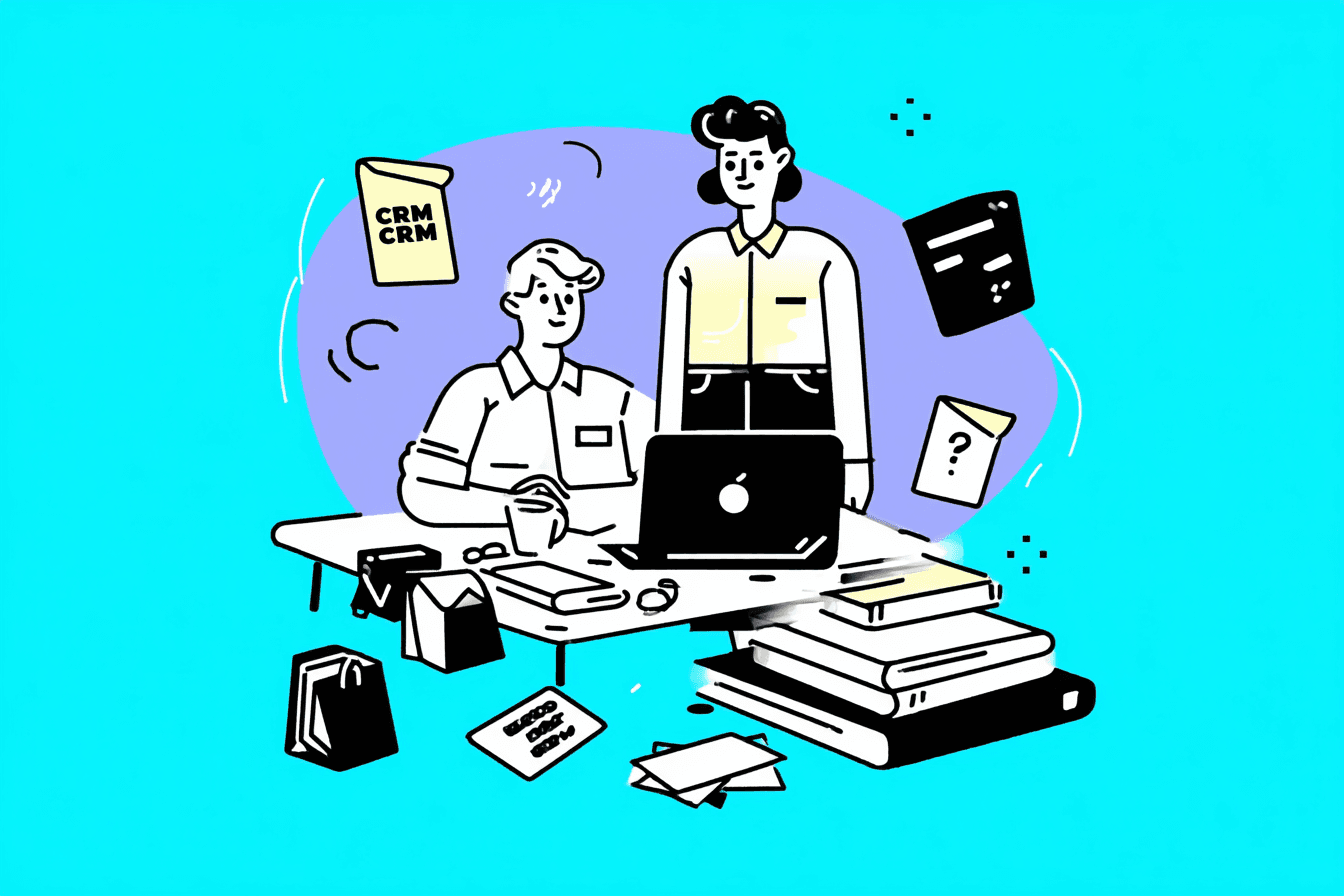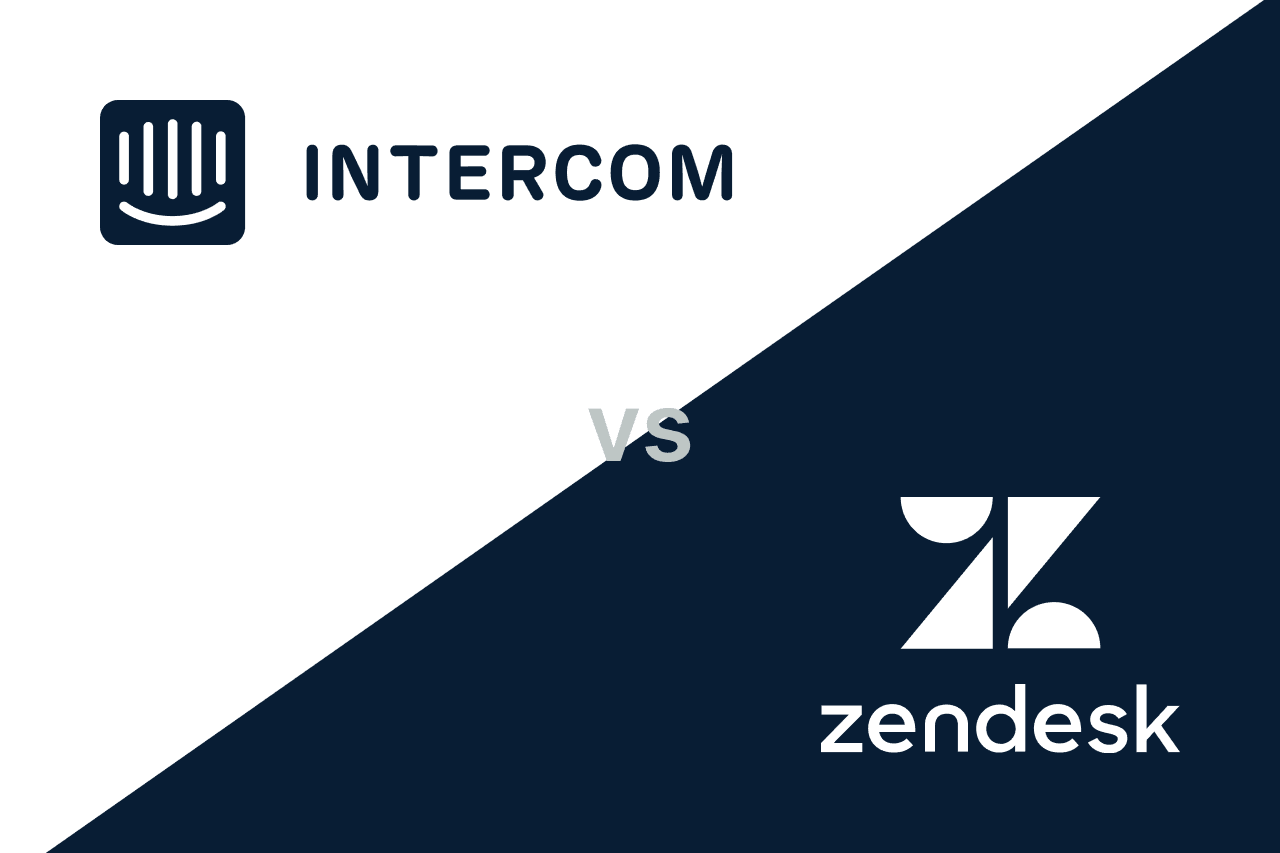A WhatsApp out-of-office message is an automatic reply that informs customers when your business is currently unavailable.With WhatsApp Business , you can create templates for such automatic responses. This saves time and improves customer communication. Our examples and guides can help you create a suitable out-of-office message.
Why an Automatic Reply via WhatsApp is Good for Your Business
Sending automatic replies via WhatsApp has several benefits for you as a business owner. All customers receive an immediate response to their WhatsApp inquiry, so they don't have to wonder if their message was received or forgotten. Instead, it's clear right away what's going on and when they can expect a WhatsApp response. This ensures high customer satisfaction and is a clear plus for your business.
Automating the response message is also a true blessing for your time management: you spend significantly less time answering WhatsApp messages without compromising the quality of customer service.
Especially outside business hours and during vacations, it's good that customers still receive a reply to their messages. Additionally, you can use the autoresponder for WhatsApp to instantly deliver important information and answer frequently asked questions without waiting time.
8 Out of Office Messages for WhatsApp that Make a Good Impression
Professional automatic responses show your customers that their messages are important to your business even when it's currently unavailable. With the WhatsApp Business App or through the integration of our API interface into your marketing software, you can set up automatic notifications in no time. For this article, we have created eight examples of good out-of-office messages to satisfy many customers who would otherwise be impatiently waiting.
1.) The Standard Out of Office Message
Thank you for your message. We are currently unavailable but will get back to you as soon as possible. Best regards, your [Company] team.
2.) The Vacation Out of Office Message
Hello! We are on vacation until [Date] and are unable to answer messages at the moment. We will get back to you as soon as possible after [Date]. Thank you for your understanding.
3.) The Automatic Reply for Urgent Matters
Thank you for your message. We are currently unavailable. For urgent inquiries, you can reach us by phone at [Phone Number].
4.) Out of Office Message with Forwarding
We are currently unavailable. Your concern is important to us! Please contact our colleague [Name] at [Phone Number] or by email at [Email Address].
5.) Automatic Message for Scheduled Maintenance
Thank you for your message. We are currently performing maintenance work and are temporarily unavailable. We will get back to you as soon as we are back online. Best regards, [Company].
6.) Automatic Reply with FAQ Reference
Thank you for your message! We are currently unavailable. Many of your questions are answered in the latest version of our FAQs: [Link]. We will get back to you soon!
7.) Out of Office Message for Events or Trade Shows
Hello! Our team is currently at the [Trade Show Name] and therefore cannot reply immediately. We will get back to you as soon as we return. Best regards from the [Company] team.
8.) Out of Office Message with Chatbot Reference
We are currently unavailable. However, you can use our chatbot, which can help you with many questions: [Link to Chatbot]. Thank you for your understanding and see you soon.
Setting Up Automatic Replies on WhatsApp Business - Here's How
Automatic out-of-office messages are an efficient way to optimize communication with your customers. The following guide shows how to set up automatic replies on WhatsApp Business.
Step 1: Install WhatsApp Business App
- Download the WhatsApp Business App for Android devices from the Google Play Store or for Apple devices from the App Store.
- Install the app and create an account or log in to your existing account.
Step 2: Open Settings
- Open the WhatsApp Business App on your phone.
- Tap the three dots in the top right corner and open the menu.
- Go to "Settings" and select "Business Settings."
Step 3: Set Up Automated Messages
- Select the option for out-of-office messages.
- Enable automatic response to messages.
Step 4: Create Message
- Tap on "Message" and enter your desired automatic response. Feel free to use one of the templates from this article as needed.
- Confirm the change.
Step 5: Set Schedule
- Tap on "Schedule."
- Choose from the available business tool options whether the automatic replies should be sent always, according to a custom schedule, or outside your business hours.
- Confirm the change.
Step 6: Set Recipients
- Tap on "Recipients."
- Choose who should receive the automatic text. It's advisable to select "everyone" at this point, as your business will be contacted via WhatsApp not only by existing contacts.
- Confirm your selection.
Step 7: Test and Adjust if Necessary
- Send a WhatsApp message to your business to test the function.
- Adjust individual options of the application if necessary.
Sending Automatic Replies via WhatsApp: Why the API is Better
Sending automatic replies via WhatsApp is a wonderful option for businesses to stay in touch with their customers and reach them through a messenger used almost daily.
Generally, merchants, service providers, and other business owners can provide WhatsApp users with an automated response via WhatsApp Business on the mobile device or via the web version.However, there are very good reasons to choose the application of Chatarmin's WhatsApp Business APIinstead.
A major advantage of our WhatsApp Business platform is the seamless integration of CRM systems. Thanks to the API interface, all important tools such as Shopify, Zendesk, Klaviyo, Freshdesk, and Gorgias can be easily integrated.
The API can process a large number of WhatsApp messages, which is indispensable for businesses with many customer contacts. Another advantage of Chatarmin's API is the various options for scheduling and customizing automatic replies. This cannot be implemented to the same extent on WhatsApp Web and the desktop app.
Other business tools of our API include chatbots tailored to your business, which can interact with new and existing customers and effectively help with many problems.
Automated Messages are Ideal Not Only for Out of Office Notices
With the WhatsApp Business platform, you can use a variety of features to optimize communication with your customers and inform your contacts about various things.
Automated messages also help with scheduling and managing appointments. With a well-organized schedule, you can send reminders and confirmations automatically. This reduces the risk of the customer missing an appointment and ensures smooth processes.
Another good example of using our business tool for WhatsApp is personalized customer care. Use automated messages to thank customers after a purchase or to gather feedback. This strengthens the connection with your customers and shows them that their opinion is valued.
Automated WhatsApp replies can react in real-time to incoming messages and significantly improve customer communication. The customer receives an immediate response to their question or concern.
Chatbots can now communicate very helpfully, almost like a live chat. This significantly relieves your support team, allowing them to focus intensively on matters requiring special attention.
So you can see that automated messages via WhatsApp go far beyond out-of-office notices. They are a very effective means of taking customer communication to a new level and optimizing operational processes.
Data Protection and Security in Using WhatsApp Business
Unlike communication with friends or relatives, it is particularly important to ensure data protection and GDPR compliance when using WhatsApp for business purposes. Whether this happens depends significantly on how you use WhatsApp Business:
When communicating via WhatsApp Business on the smartphone or WhatsApp's desktop app, it is not always ensured that all GDPR requirements are met. By using Chatarmin and the associated tools, you can ensure that customer communication via WhatsApp is conducted at a particularly professional level and all guidelines are met.
All messages sent via WhatsApp Business are protected by end-to-end encryption. This means that only the participating users can read the messages. This security measure protects your customers' and contacts' data from unauthorized access.
There are also special security precautions when integrating applications such as CRM systems. These ensure that only authorized applications have access to the data. The WhatsApp Business Pro version offers extended security features for larger companies.


![Create a WhatsApp channel: How to set up your WhatsApp Channel [Instructions and Tips 2026]](https://blogfiles-chatarmin.s3.eu-central-1.amazonaws.com/whatsapp_channels_by_META_7f5ef6d9bd.jpg)